1. Updating a file
Your User Menu will generally have a link to "ADD DOCUMENTS." Click that and we'll begin.
a. You'll see the DOWNLOADS page that lists categories.
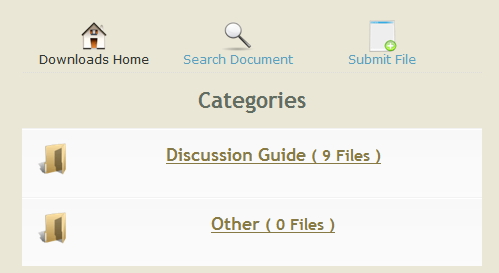
Choose the category your document is in and click the link to it.
b. You'll see the list of documents. Find the one that you need to update and click on its UPDATE button.
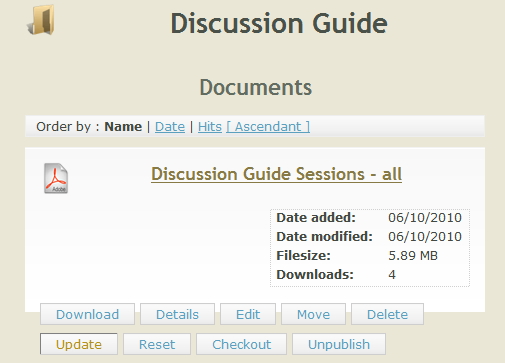
The next screen gives you instructions for uploading a file. Choose and click the NEXT >>> button.
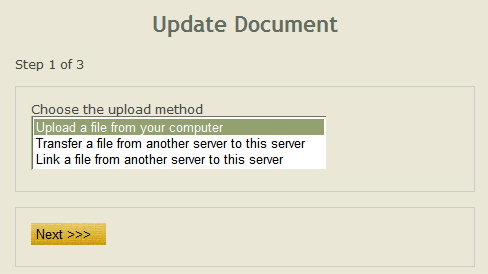
Use the BROWSE button to locate the file on your computer, then click UPLOAD.
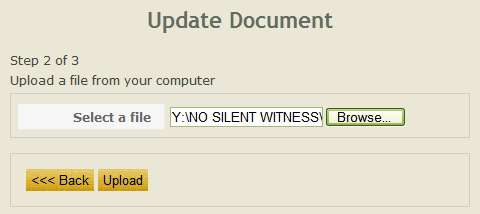
The system will let you know it's working:
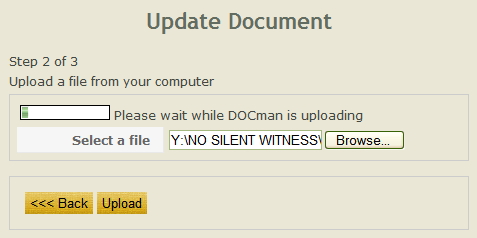
Next you will be able to make changes to the document if needed. I recommend you leave everything the same. Be sure the "Published - Yes" is selected.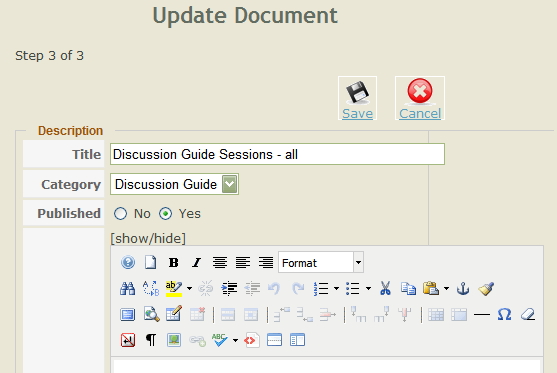
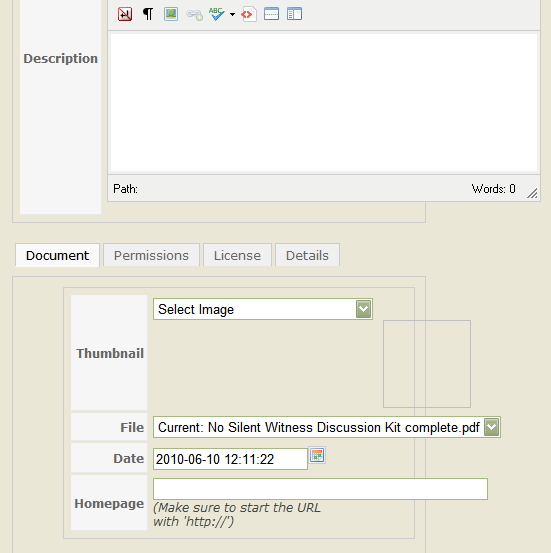
Click the SAVE button. The system will let you know the document has been updated. You MUST ALSO APPROVE the document before it will be available to download. The APPROVE button is at the lower right.
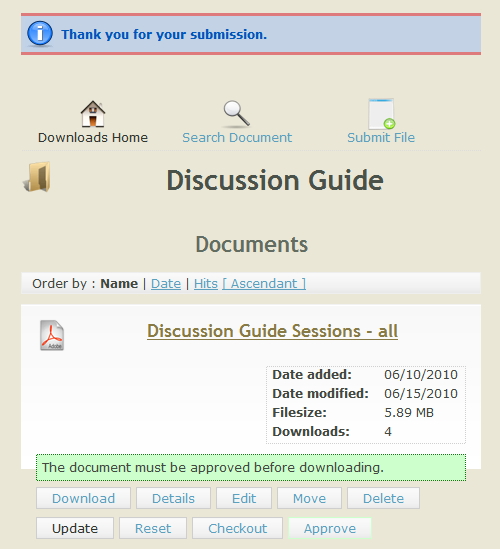
Your update is complete!
